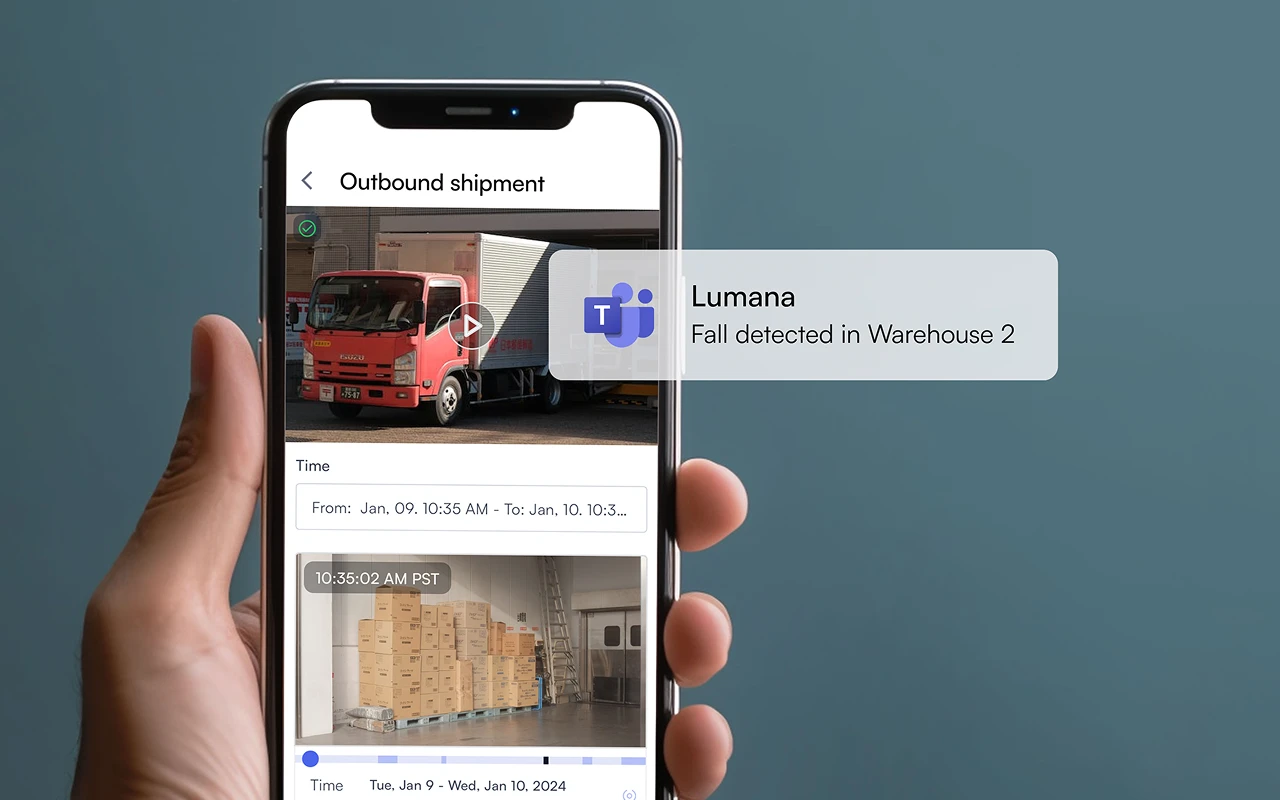Our integration with Microsoft Teams
Lumana's integration with Microsoft Teams enhances your security operations by delivering real-time alerts and updates directly to your Teams environment. This integration allows your team to stay informed and act swiftly on security events by embedding security notifications into your existing communication channels.
- Real-time multimedia notifications: Receive instant alerts for security events in your Teams channels, complete with detailed text, images, and video clips that provide a full context of the situation.
- Personalized alerts: Adjust notifications to fit your organization's unique security needs, ensuring that critical information is communicated effectively.
- Streamlined collaboration: Adjust notifications to fit your organization's unique security needs, ensuring that critical information is communicated effectively.
Integration benefits
Integrating Microsoft Teams with Lumana significantly enhances your ability to manage security incidents by embedding detailed alerts directly into your collaboration platform. This integration ensures that vital information, whether in text or multimedia form, is shared instantly, facilitating rapid decision-making and coordinated responses. By tailoring notifications, teams can concentrate on the most relevant data, improving overall situational awareness and operational efficiency. The integration fosters a more connected and responsive security environment, contributing to a safer and more organized workplace.
Installation procedure
- Log into Lumana: Start by accessing your Lumana account through the web interface using your credentials.
- Navigate to integrations: Once logged in, go to the 'Integrations' section within VMS+. This is where you can manage and add various integrations.
- Select Teams integration: Choose Teams from the list of available integrations to begin the setup process.
- Log into Teams: You'll be prompted to log into your Teams organization with your Microsoft credentials.
- Choose notification channel: Select the specific Teams channel you have created for receiving Lumana notifications.
- Customize notification settings: Configure your settings to include text, image, and video alerts according to your organization's needs.
- Save settings: Finalize the integration by saving your settings, ensuring that notifications are properly set up to be delivered to your Teams channel.